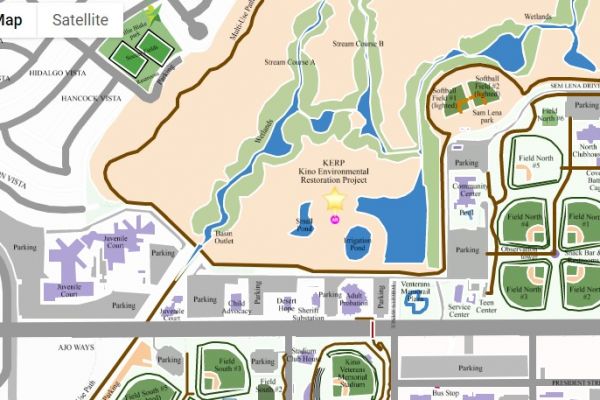Access KML Files on a Map - Googlge Earth - KML Converter
KML files are simple to create using Google Maps, Google Earth, or any other GIS tools

What is a KML file?
KML files were initially created for a mapping program called Keyhole and are stored in the XML format. KML files are now widely used by Google services that use and provide mapping services like Google Maps and Google Earth because Google acquired Keyhole Inc. in 2004. And now there are other trustable third party apps that do the same thing, such as KML Conveter, GeoMeasure, etc.
KML files contain data that is kept in XML format. Images and simpler data like lines, polygons, and points are included in this information. They are used to store data about a specific spot on a map. The KML file enables users to add HTML content, a texture overlay, and various camera angles in addition to marking and labelling locations on maps. All that is required to open KML files on a map is a KML file that is hosted online. This can be opened using a specific file extension.
A short list of applications that can open KML documents is provided below, but it is not all-inclusive.
-
KML Viewer and Converter
-
Geo Measure
-
Blender (Windows, Mac & Linux)
-
Blue Marble Geographics Global Mapper (Windows)
-
ESRI ArcGIS for Desktop (Windows)
-
Google Earth (Windows, Mac & Linux)
-
Google Maps (Web)
-
Merkaartor (Windows, Mac & Linux)
-
Keyhole PRO (Windows & Mac)
KML files can be added or uploaded to maps. A file called KML or KMZ models geographic features for use in maps. KML files are simple to add and upload to maps. These files are simple to create using Google Maps, Google Earth, or any other GIS tool. When uploading a shared or freshly created KML file from a third party, you may need to confirm the validity of the overlapped KML or KMZ file.
How To Use This Tool?
The KML viewer and converter tool is readily available and converts your file quickly. The simple steps listed below explain how to use the KML viewer and converter.
Read Also: What is Difference between KML and KMZ
Import the KML file you created from Google Drive or Dropbox. Many of your KML files are available here, and you can select any one of them. You can view an instant preview of your selected file here after choosing it. To convert the file, select your preferred format from KML to KMZ, GPX, GeoJSON, TopoJSON, CSV, or KML. Once you click "Share," your work is done.
By following those simple steps, you can easily convert your file to an adaptable file format.
Steps to Upload KML File on a MAPS
1) Import your KML file from Dropbox or else in your google drive.
2) In this step, many of your KML file and here you choose any one KML file
3) When you choose your file here, you can see an instant preview of what it will look like.
4) To convert the file. KML to KMZ, GPX, Geojson, Topojson, CSV, or KML choose any one format.
5) Now click on share and your work is done.
In which format does KML convert it?
The KML KML Converter can be converted into many other formats, as shown below.
Convert KML to KMZ
Convert KML to GPX.
Convert KML to GeoJSON
Convert KML to TopoJson
Convert KML to CSV.
Posted 3 years ago by Rathod Khyati